Table of contents
Overview
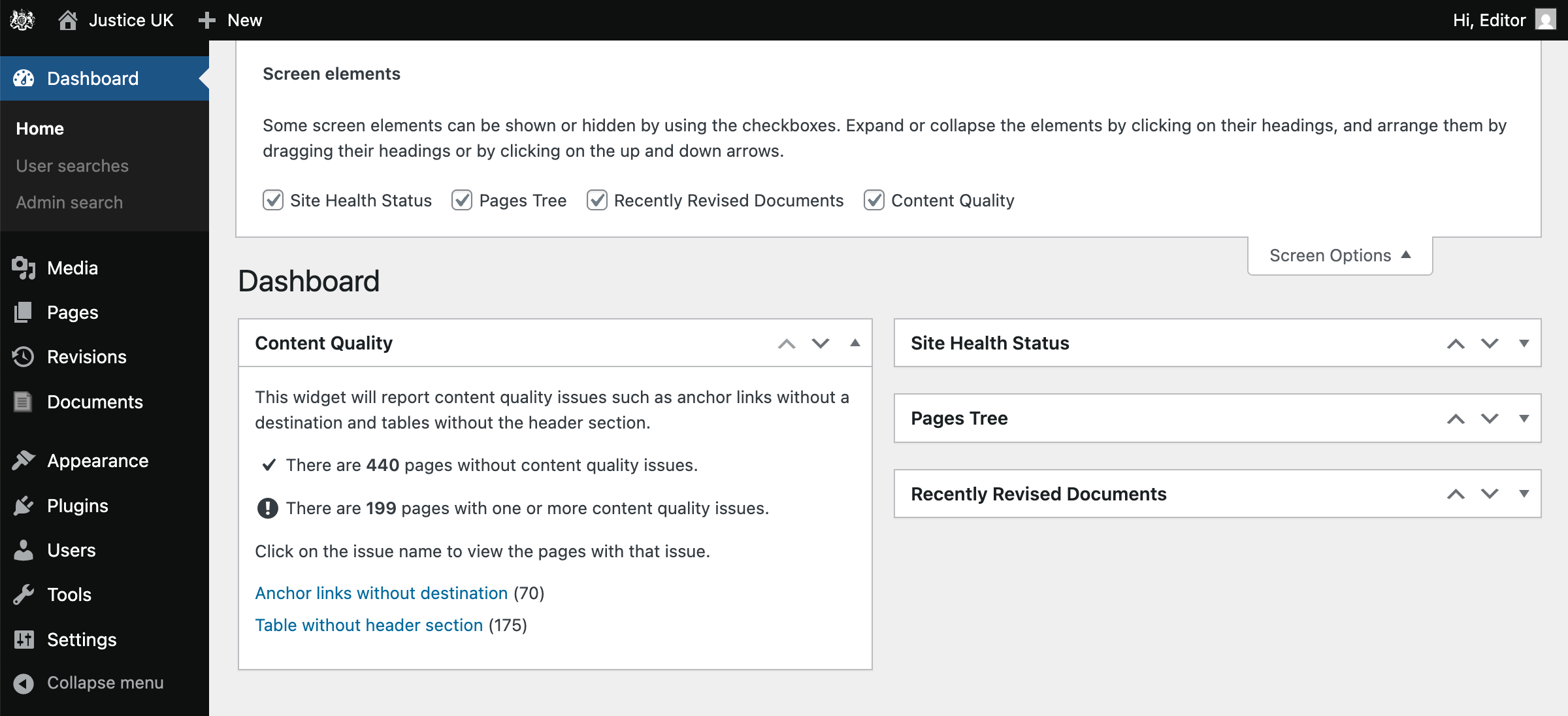
- Screen Options
- Checkbox
- Summary and links
To reveal the Content Quality widget, click the Screen Options button, then check the Content Quality checkbox.
The Content Quality widget provides an overview of the content quality issues across your site. It displays a summary of the number of pages with issues and allows you to quickly navigate to those pages.
Identifying pages with issues
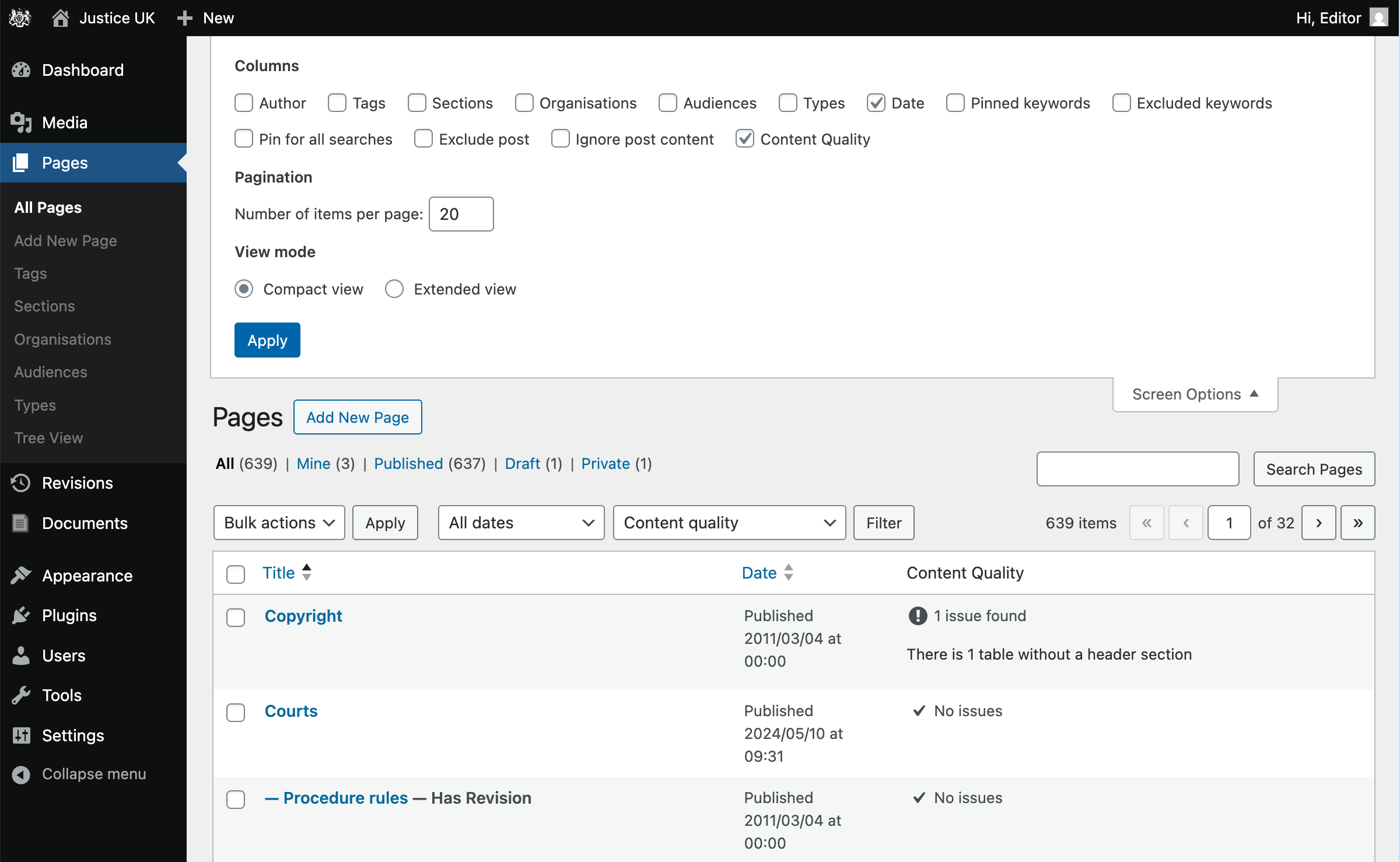
- Screen Options
- Checkbox
- Content Quality column
To reveal the Content Quality column, click the Screen Options button, then check the Content Quality checkbox.
The Content Quality column displays the number of issues for each page.
- If a page has no issues, it will show checkmark icon.
- If a page has issues, it will show a description of the issue(s).
Filtering pages by issue
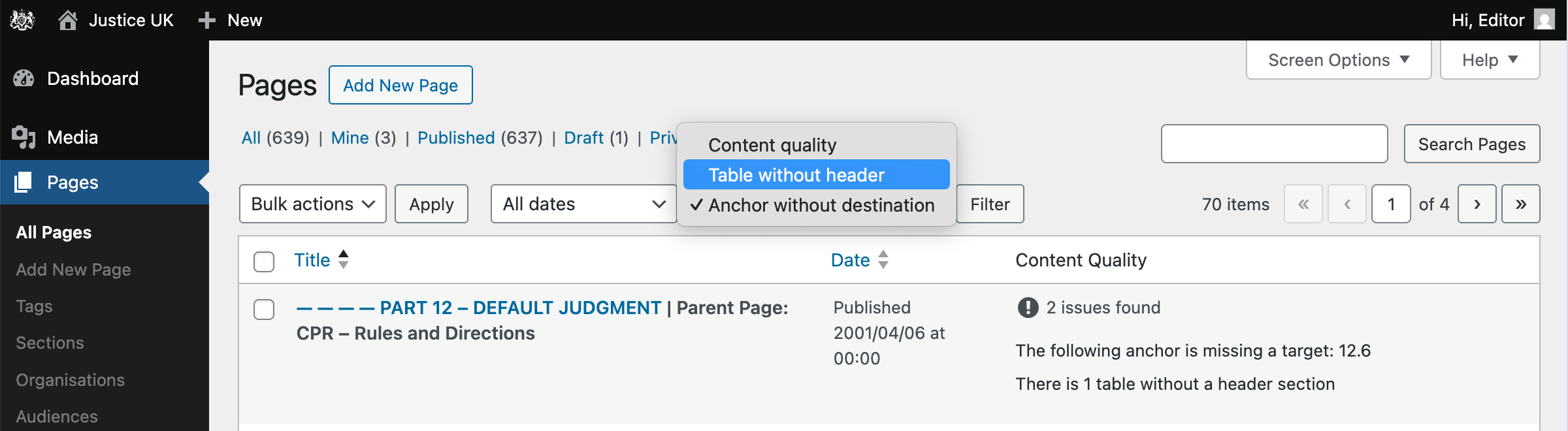
- Issue Filter
To filter pages by issue, use the Issue Filter dropdown. This allows you to quickly find pages with specific content quality issues.
Settings
Settings related to content quality can be found on the settings screen. Typically, updating these settings is not necessary, but they can be useful for advanced users.

- Allowed words
- Misspellings
Here, there is a text input filed for adding allowed words to the spell checker dictionary. Words should be entered one per line. This field is useful for allowing specific terms that are not recognized by the (British English) spell checker, such as acronyms, latin phrases, or specific legal terms.
In some cases it may be useful to add a mispelled word to the dictionary. For example the misspelled word “affadavit” has been added, because there is the following content on the site: “…para 13.4 reference to ‘affadavit’ should be to ‘affidavit’”
To assist in identifying misspelled words across the site, there is a list of misspellings. These should either be corrected or added to the allowed words list.
Resolving issues
The following sections can be used as reference for resolving issues, or will be useful when writing new content.
Anchor without destination
This issue occurs when a Jump Link is created without a valid target.
Sometimes, this issue will surface over time, as the target of the Jump Link is removed or renamed.
On the Pages admin screen, the issue will be displayed as “The following anchor is missing a target: example-target”.
This means that there is a Jump Link with the target #example-target that does not point to any element on the page.
To resolve this issue, you need to edit the page in question and either:
- Remove the jump link that points to the missing target.
- Create a jump link target with the corresponding ID to the page, so that the jump link can point to it.
If necessary, make reference to the Jump Links section of the Block Editor documentation for more information on how to create jump links.
Headings without content
This issue occurs when a heading element is empty, meaning it does not contain any text. Empty headings can cause confusion for screen readers and should be avoided.
On the Pages admin screen, the issue will be displayed as “There is 1 heading without content”.
To identify empty headings, from the edit page screen,
- Click the “Document overview” button in the top right corner.
- This will open the document overview panel, which lists all headings on the page.
- In the list view, look for the heading icon without any text next to it. This indicates an empty heading.
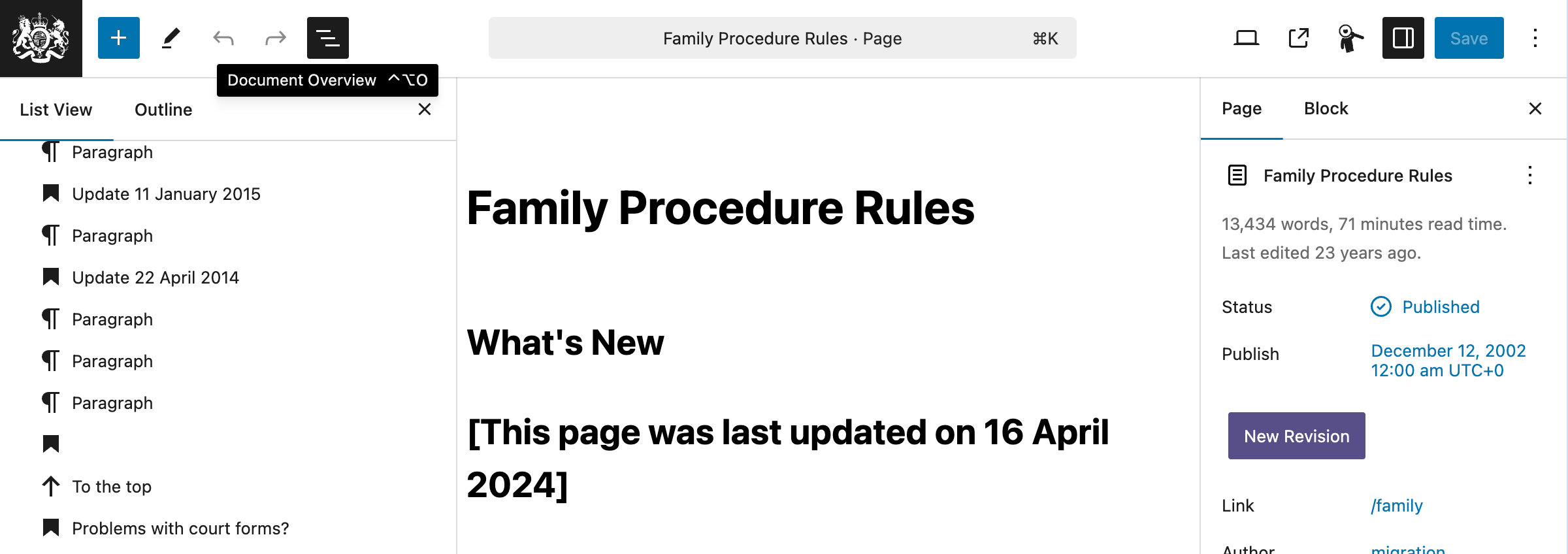
- Document Overview button
- Empty heading icon
To resolve the issue, you need to either:
- Remove the empty heading element
- Or, add text to the heading element
When deleting an empty header element, check that you are not inadvertently deleting a heading that is used as a jump link target. This will be indicated by a blue underline. In this case, an additional option is to change the block type from heading to a paragraph.

- Blue underline
Inaccessible email text
An email address link with the text displayed in full (example@domain.com), clearly signals to users that clicking the link will open their default email client.
However, on some pages emails are presented as linked text such as “email us”, “general queries” or “customer services hq”. This inconsistency can lead to confusion as users may interpret plain linked text as navigation to a new page, rather than triggering an email action.
On the Pages admin screen, the issue will be displayed as “There is 1 email link with inaccessible text”.
To resolve this issue, you need to edit the page in question and ensure that email links use the full email address as the link text - this may require the rephrasing of the surrounding text to maintain clarity and context.
Incomplete table header
This issue occurs when a table has one or more header cells that are not empty. This can cause confusion for screen readers, as they expect header cells to contain descriptive text.
On the Pages admin screen, the issue will be displayed as “There is 1 table with an incomplete header”.
To resolve this issue, you need to edit the page in question and ensure that table is using a header section and that all table cells in the header section contain descriptive text.
If a column of the table is entirely empty, it is recommended to remove that column from the table.
If necessary, make reference to the Tables section of the Block Editor documentation for more information on:
- how to add a header section to a table
- how to remove a table column or row
Incorrect spellings
This issue occurs when a word is misspelled or not recognized by the spell checker. The spell checker uses British English, so it may not recognize some words that are commonly used in other variants of English.
On the Pages admin screen, the issue will be displayed as “There is 1 spelling mistake: CMCC”.
To resolve this issue, you need to either:
- edit the page in question and correct the spelling mistake.
- if the word is a valid term that is not recognized by the spell checker, you can add it to the allowed words list in the Content Quality Settings.
Table without header section
This issue occurs when a table is created without a header section. A header section is required for accessibility reasons, as it helps screen readers understand the structure of the table.
On the Pages admin screen, the issue will be displayed as “There is 1 table without a header section”.
To resolve this issue, you need to edit the page in question and add a header section to the table. Then update the table content as necessary.
If necessary, make reference to the Tables section of the Block Editor documentation for more information on:
- how to add a header section to a table
- how to remove a table row